Importing staff
When you have a large amount of staff to import we recommend using the Import tool in the Staff section with a spreadsheet file.
Importing staff
- Navigate to the Staff section, and click on the Import button.
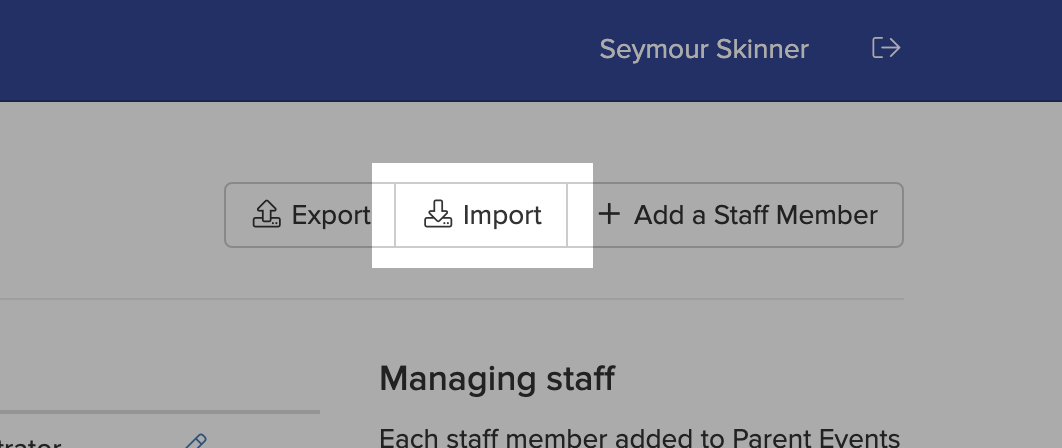
- Using the format described on the page, create a spreadsheet containing the staff you'd like to import into your account.
- Choose the file you've created, and tick "First row contains headings" if the first row of your spreadsheet contains column headings and not an actual staff member.
- Click Import.
School Event Planner will then attempt to add each row as a staff member to your account. If an error occurs during the import process for a specific row, that row is skipped and the import process will continue.
Each new staff member successfully imported will receive an email with instructions to set up their account and log in to manage their bookings.
File format
We recommend starting with the downloadable template within the Import section as this contains the correct fields needed.
Either Excel spreadsheets (XLSX) or CSV files are supported.
Import errors
Some common import errors where rows are skipped include:
- one of the columns has data missing or in an incorrect format.
- the email address already belongs to a School Event Planner account.